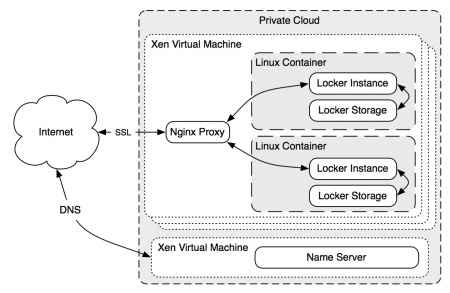Locker Setup: Difference between revisions
No edit summary |
No edit summary |
||
| Line 57: | Line 57: | ||
you can start the locker using "lxc-start -n xyz -d --logfile=/lockers/containers/xyz/xyz.log" with the relevant username in place of xyz, and | you can start the locker using "lxc-start -n xyz -d --logfile=/lockers/containers/xyz/xyz.log" with the relevant username in place of xyz, and | ||
After giving the container a few seconds to startup, you should be able to ssh in using the IP address assigned by the script in the first step. To then start the locker service, run "cd /locker/" and then "./lockerBigStack > Logs/test.log 2>&1 &", which will start the node locker service, and create a mongodb store for it to use. | After giving the container a few seconds to startup, you should be able to ssh in using the IP address assigned by the script in the first step. To then start the locker service, run "cd /locker/" and then "./lockerBigStack > Logs/test.log 2>&1 &", which will start the node locker service, redirect it's output to the test.log file and create a mongodb store for it to use. | ||
===Stopping a Locker=== | ===Stopping a Locker=== | ||
| Line 71: | Line 71: | ||
* LXC Container setup | * LXC Container setup | ||
* Locker install with containers | * Locker install with containers | ||
===Locker Directory Layout=== | |||
Revision as of 14:40, 18 February 2013
Our installs of locker currently run in a VM provided by the university computing service.
Locker Install Setup
Lockers are currently run from inside a Xen virtual machine, hosted by the University Computing Service. A second Xen machine handles the DNS records for the locker.cam.ac.uk domain.
The locker code is used within a minimal Debian install, together with NodeJS and MongoDB to form a container, one per user, which is isolated in it's own LXC container and runs as a virtual machine. This virtual machine stores all data that is uploaded from the iPhone app and controls access to it. It also allows migration to other hosts, should the user wish to move it.
Virtual Machine Setup
The VMs used for the current locker setup are hosted by the University Computing Service.
ns1.locker.cam.ac.uk ( 193.60.91.221 )
is the primary DNS server for the locker.cam.ac.uk domain.
db1.locker.cam.ac.uk ( 193.60.91.222 )
hosts all lockers, and the front end proxy server and web server.
DNS Setup
The Primary DNS for the lcoker.cam.ac.uk zone is handle by the 'ns1' VM. This machine is running Debian Linux (Squeeze), and uses the NSD name server to provide DNS functionality.
The file at /etc/nsd3/locker.cam.ac.uk.zone contains the name entries to manage the zone.
The DNS is setup so all locker addresses resolve to a singular IP, currently the same one as the 'DB1' VM has as it hosts all existing lockers. Thus somelocker.locker.cam.ac.uk points to the 'db1' VM IP, and Nginx running on that VM forwards this request based on the HOST field to the correct locker on an internally accessible only IP.
Nginx Setup
The 'DB1' VM runs an instance of Nginx, that behaves as a proxy for each users locker, as well as providing authentication and encryption.
Each locker has it's own config file for nginx in the /etc/nginx/sites-avalible/ which is symlinked to /etc/nginx/sites-enabled/ when active. This file contains the configuration for the proxy settings of the locker, namely which host name it should listen for, and where it should forward the request (In this case, which internal-only IP address is the user's locker running on), as well as the location of the htpasswd file used to authenticate users, which is generated using the htpasswd command.
LXC Container Setup
Locker Management
Creating a Locker
Locker creation and setup involves a number of steps, and a helper script exist to simplify the process. Once you have logged on to the root locker server (currently db1.locker.cam.ac.uk), lockers reside in /lockers/containers/. This directory also includes the Scripts sub-directory which contains the helper scripts, list of internal IPs currently in-use by active lockers etc. Each sub-directory is named after each locker, and contains a self-titled directory which contains the actual container filesystem, a fstab and configuration file for LXC to mount the appropriate directories, and a log file for output of the container while running.
To create a locker, execute "python /lockers/containers/Scripts/SpinNewContainer.py username password" where username and password are the authentication credentials you wish to use for the new locker. This will create a new LXC container with a minimal install of Debian within it, alter the networking setup for the container and the locker instance within it, and also add a proxy routing entry for the nginx server to route username.locker.cam.ac.uk to the newly created container.
you will need to log in to the name server and add the username to the root server's IP in the DNS server configuration so that username.locker.cam.ac.uk will point to the right place. Currently this involves editing etc/nsd3/locker.cam.ac.uk.zone (adding an A record for the new username is usually all that's needed, ie:
username A 193.60.91.222 and then doing "nsdc rebuild" and then "nsdc reload". The Nginx proxy will then forward the request to the correct container based on the hostname.
Starting a Locker
you can start the locker using "lxc-start -n xyz -d --logfile=/lockers/containers/xyz/xyz.log" with the relevant username in place of xyz, and
After giving the container a few seconds to startup, you should be able to ssh in using the IP address assigned by the script in the first step. To then start the locker service, run "cd /locker/" and then "./lockerBigStack > Logs/test.log 2>&1 &", which will start the node locker service, redirect it's output to the test.log file and create a mongodb store for it to use.
Stopping a Locker
stop the container with "lxc-stop -n xyz".
Destroying a Locker
- Info on locker install in the lab, how to create, destroy, start, stop lockers etc.
* setup of VMs at computing service * DNS setup, location of relevant files etc * Web Server front end setup, etc * LXC Container setup * Locker install with containers